How do I download my Complete Collection?
Accessing the download page for your Complete Collection is easy once you get the hang of it, but we'll walk you through the process in this example using the Complete Collection for Photoshop. The instructions will be the same across all Collections.
Accessing Your Complete Collection From The Confirmation Page
- 1
Note: Your link may look a little different, but will always appear between the thank you message and your customer information.

- 2

- 3

Accessing Your Complete Collection Through Your Customer Account
- 1

- 2

- 3
Accessing Your Complete Collection Through Email
- 1
Note: You must be logged in to your customer account in order to access your purchase if using these steps.
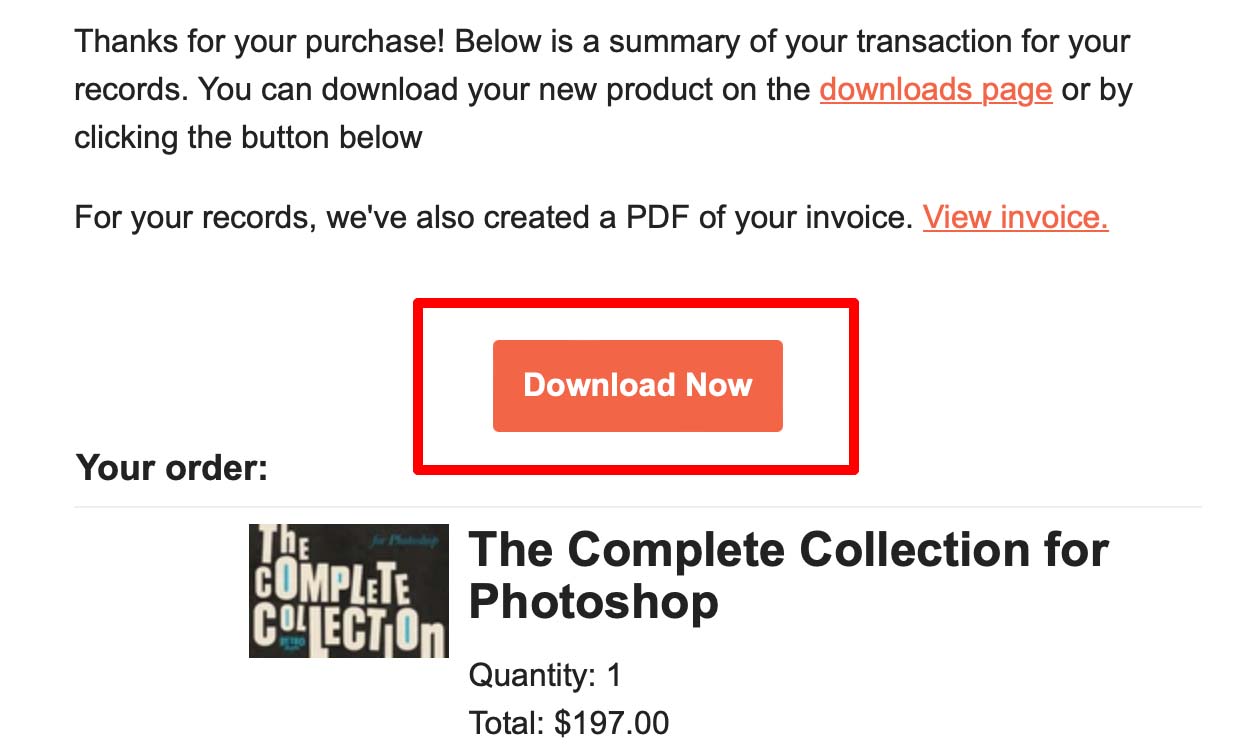
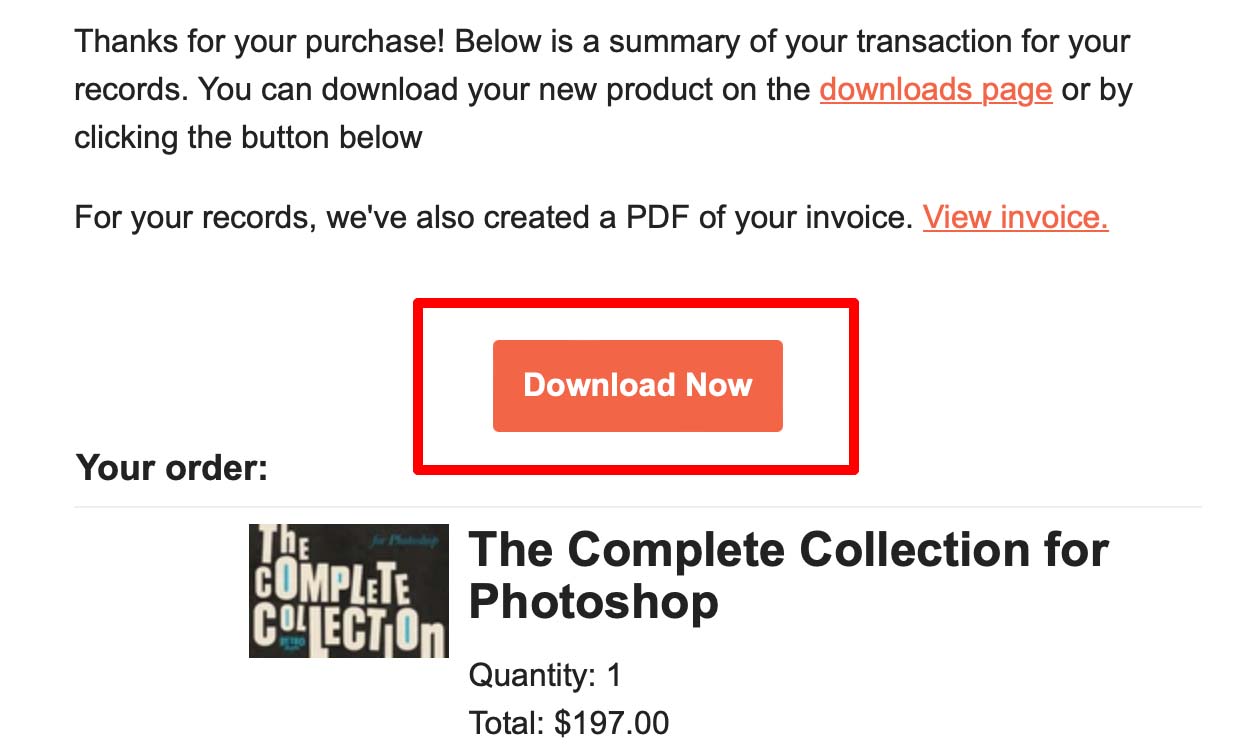
- 2
