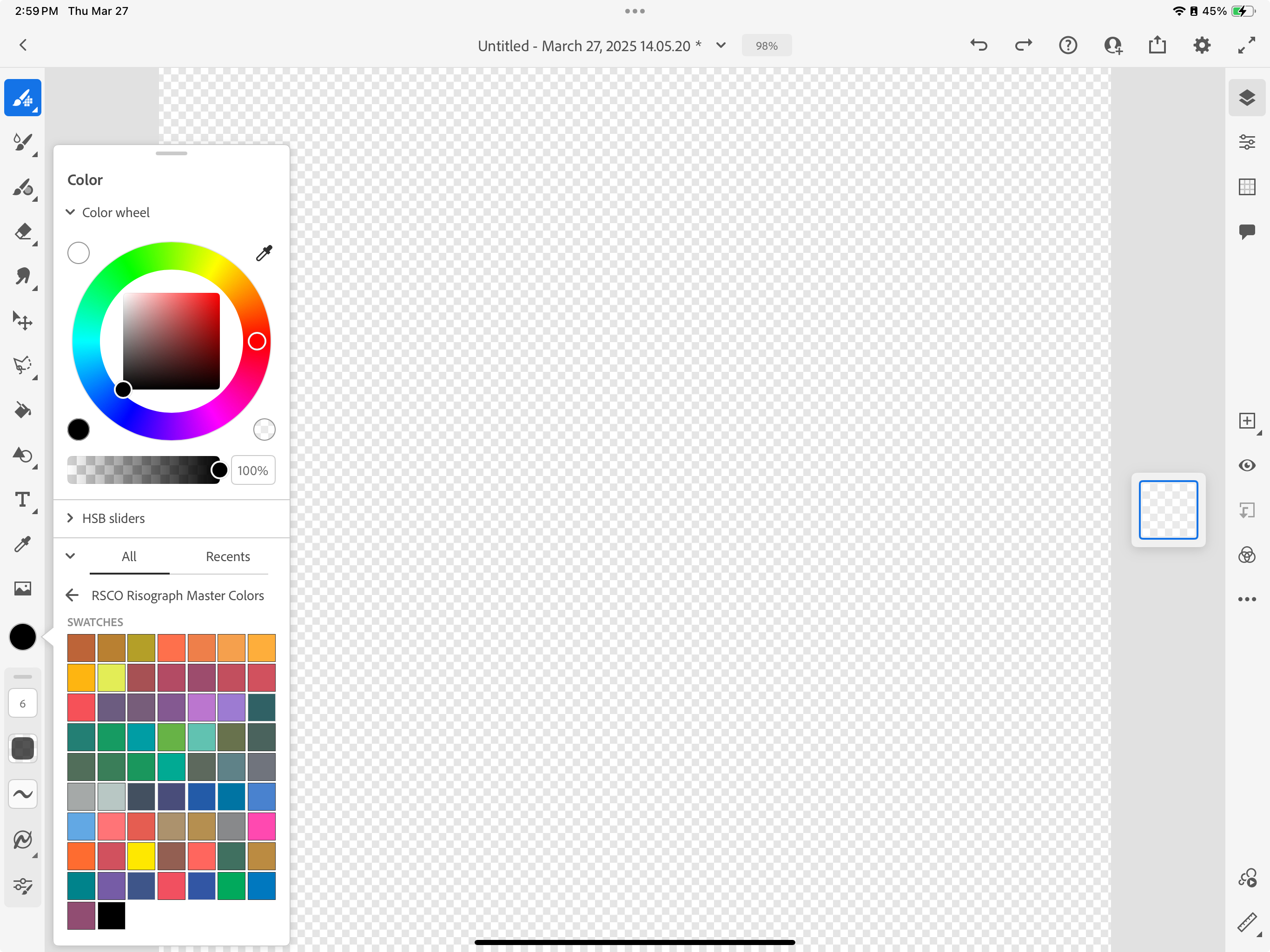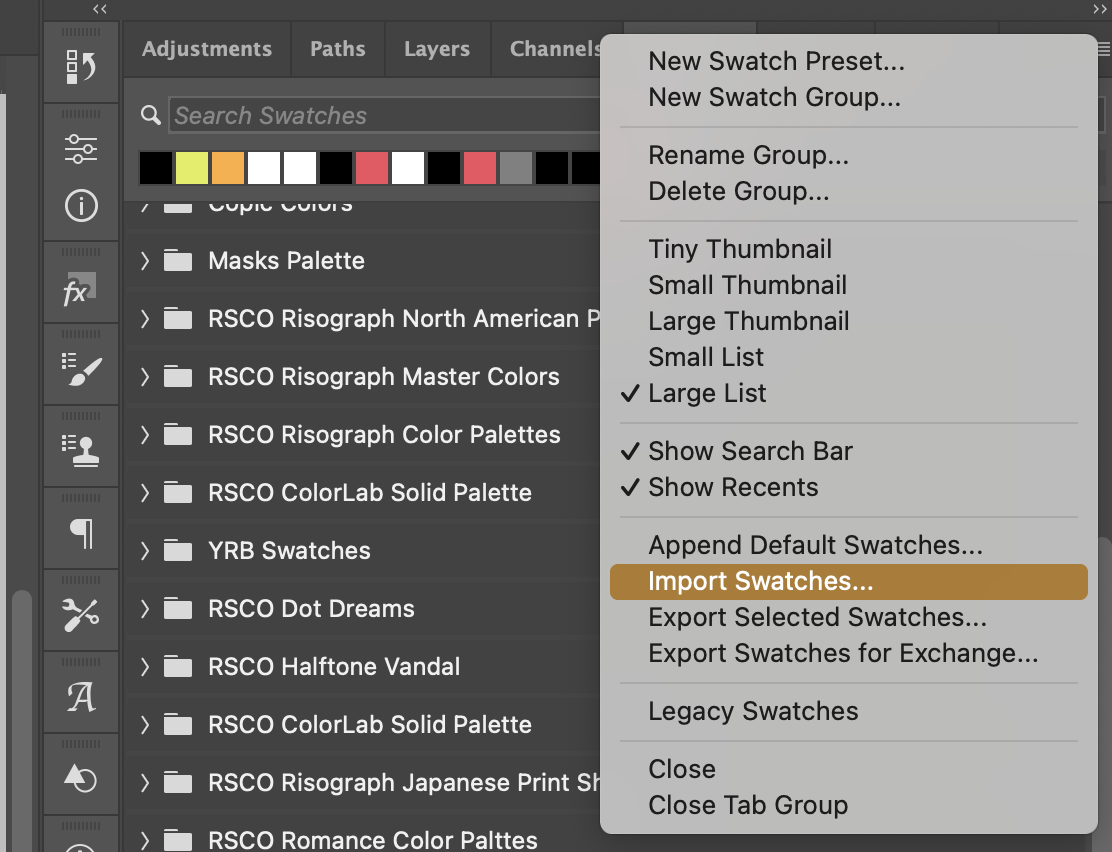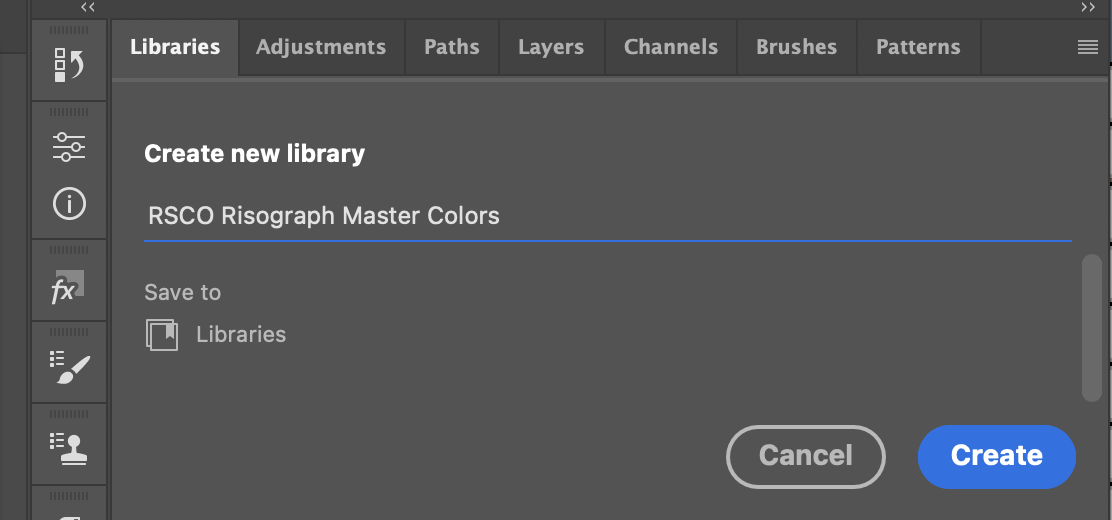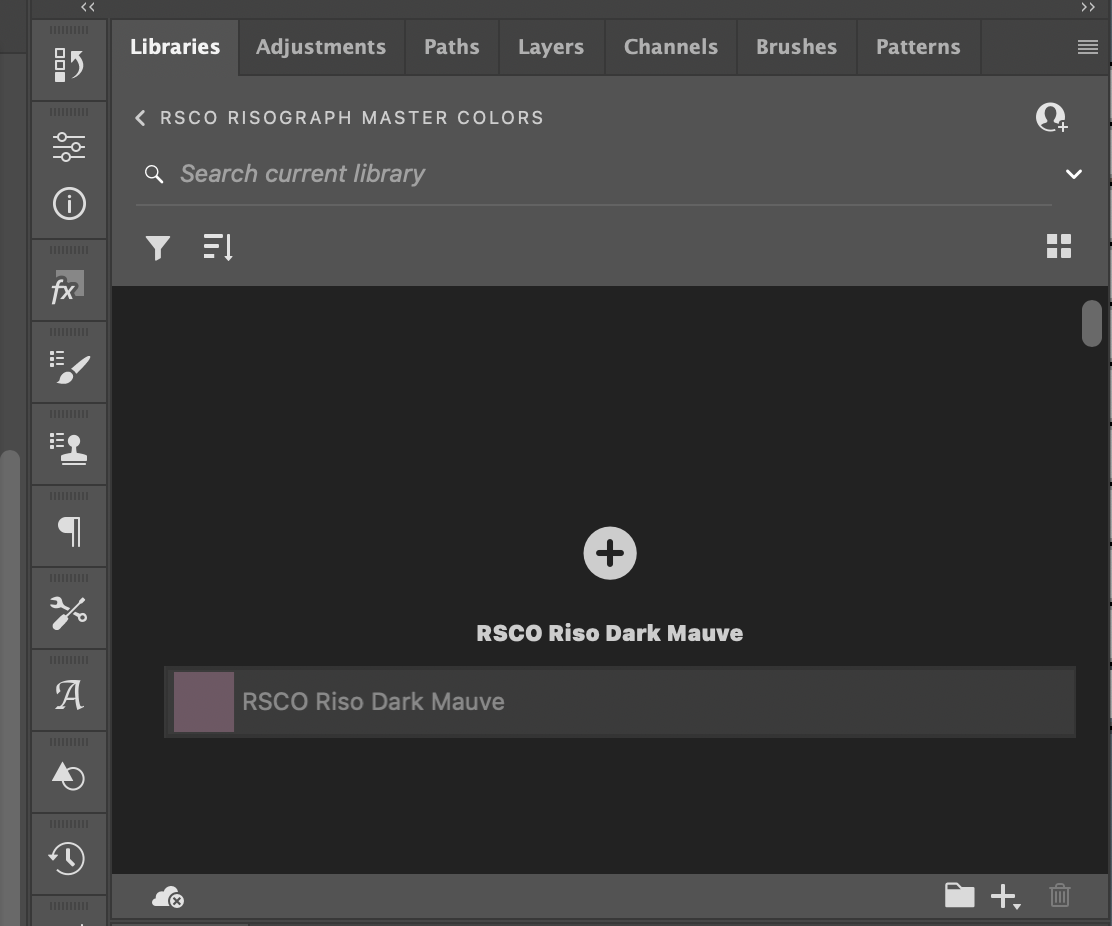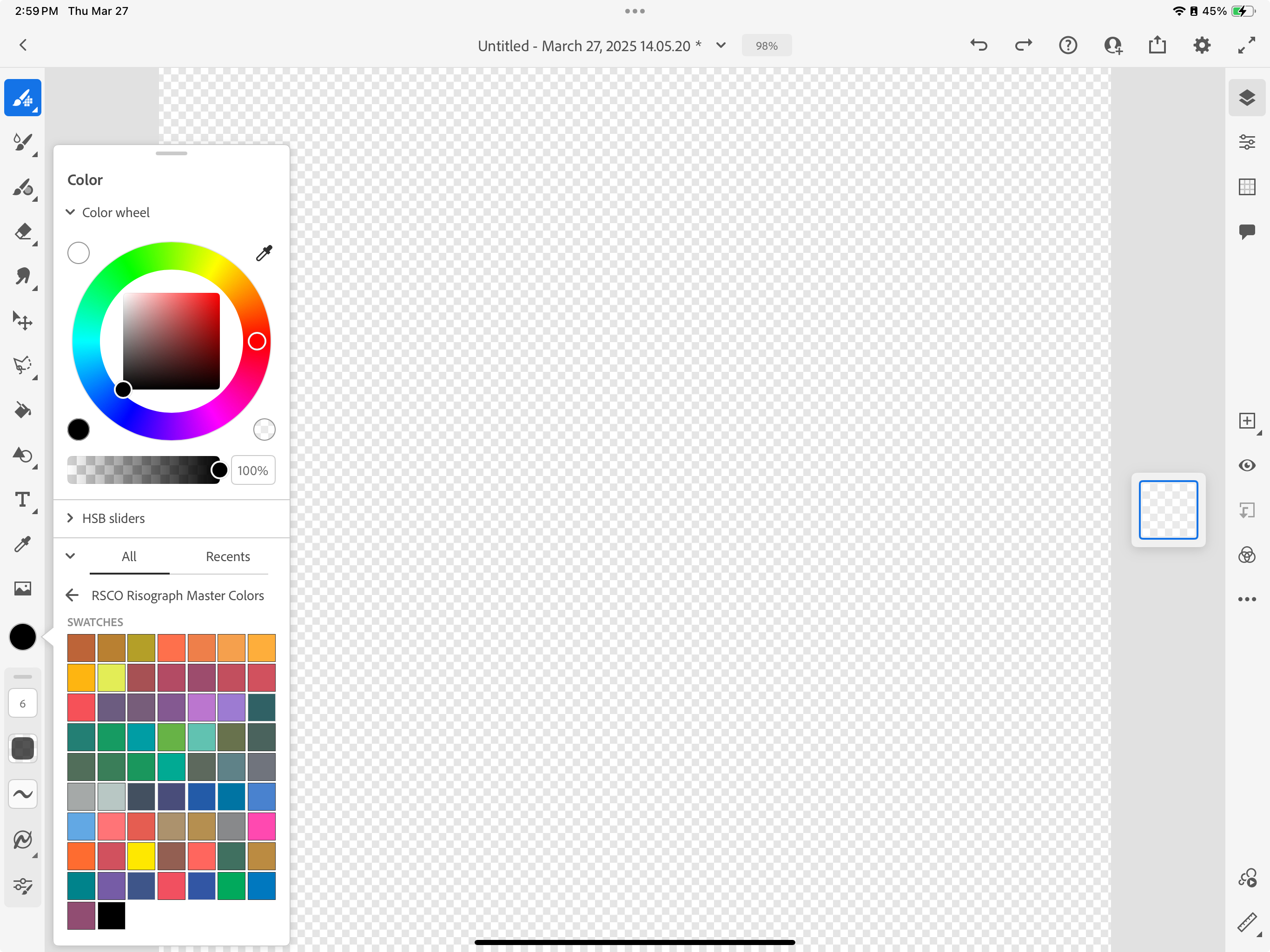How to Install Color Palettes to Fresco
As of Version 6.2.1 Adobe Fresco does not natively provide support installing ACO files. Instead, use the below instructions for importing color palettes.
These instructions require access to the desktop version of Photoshop. If you do not have this option, please reach out to support@retrosupply.co.
-
1
- Open the contents of the product .zip file on your computer.
-
2
-
Locate the .aco file in the product folder. It will be located in the Color Palette folder.
3
Open Photoshop, then navigate to the Swatches folder. Click Menu>Import Swatches... and select the .aco file. Or, drag the .aco file to the Photoshop icon. It will install automatically.
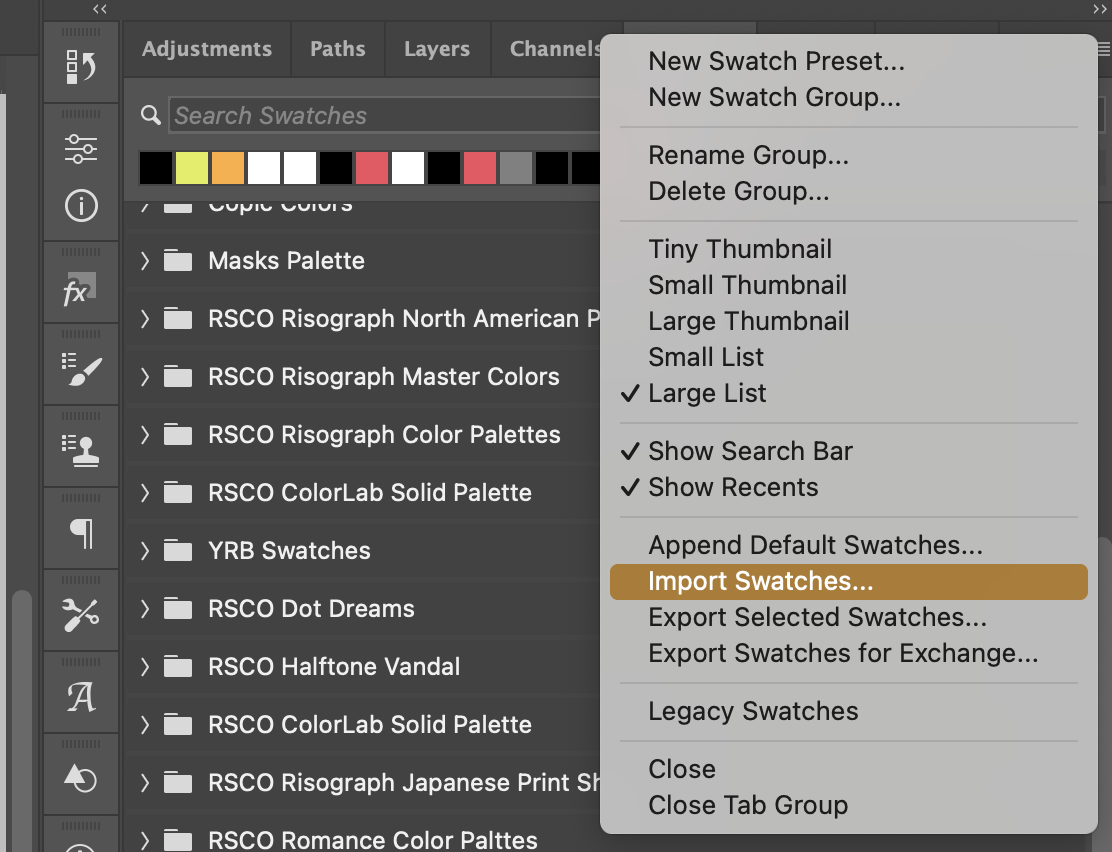
4
Open the Library window. Create a new library named after the color palette.
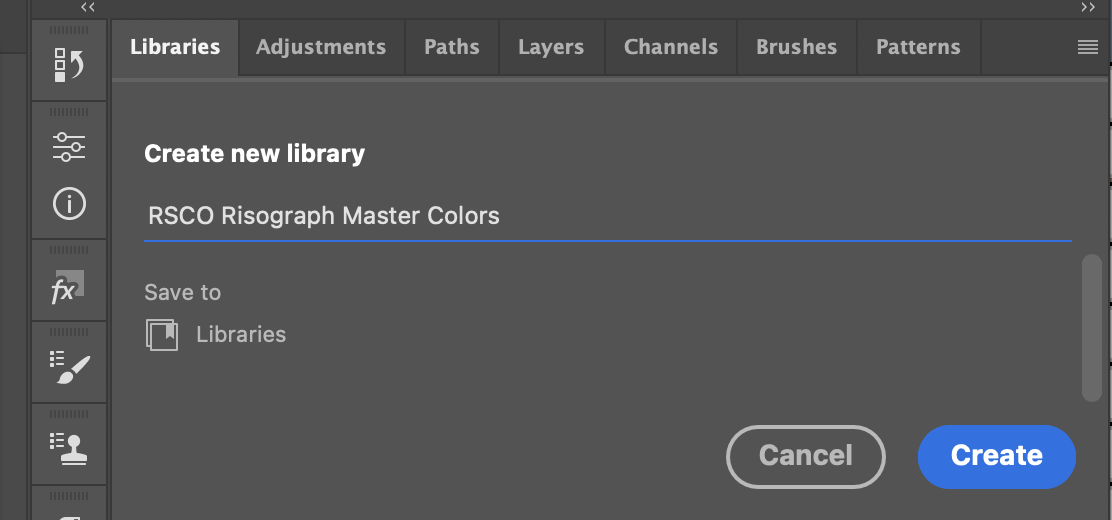
5
Drag and drop a swatch from the Swatches window into the new library. Repeat for each swatch in the palette.
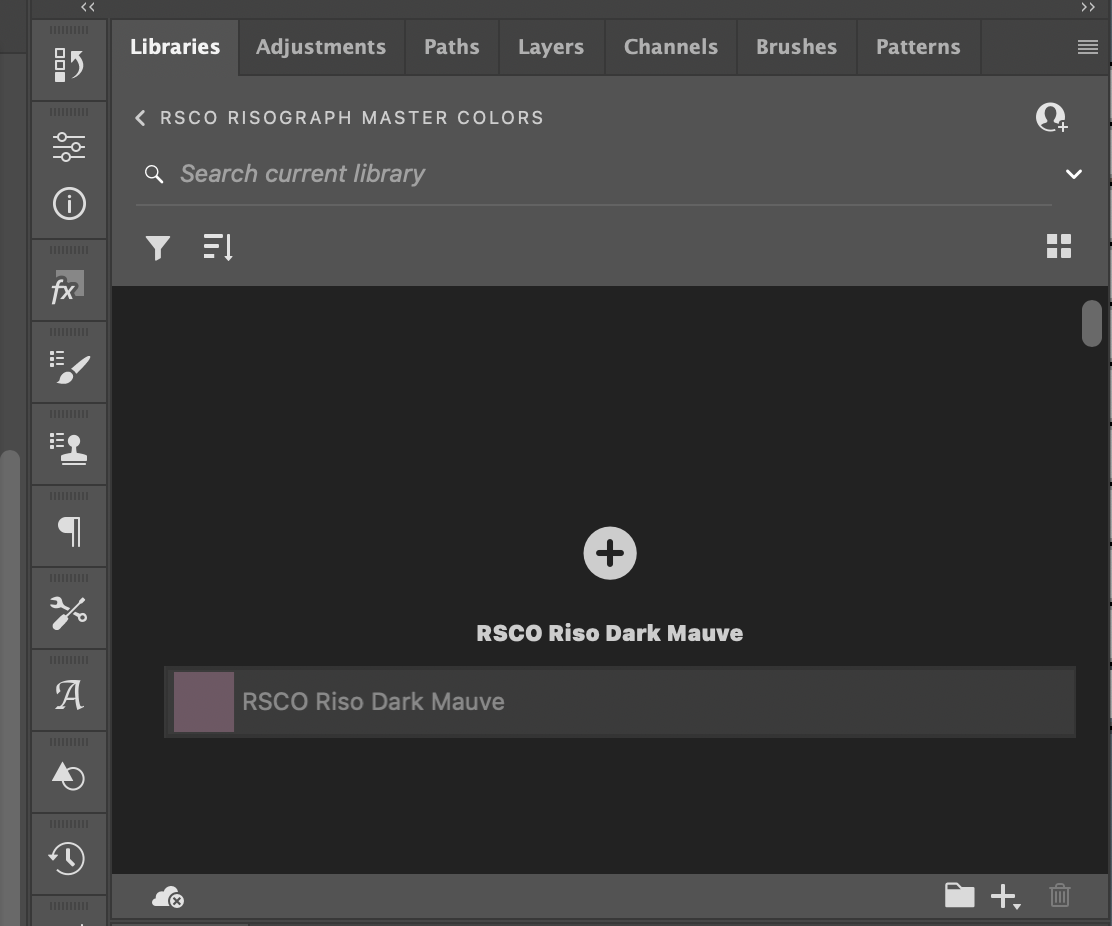
8
Open Fresco from within your tablet.
9
Open a file and navigate to the color picker.
Click All then the color palette folder you created.