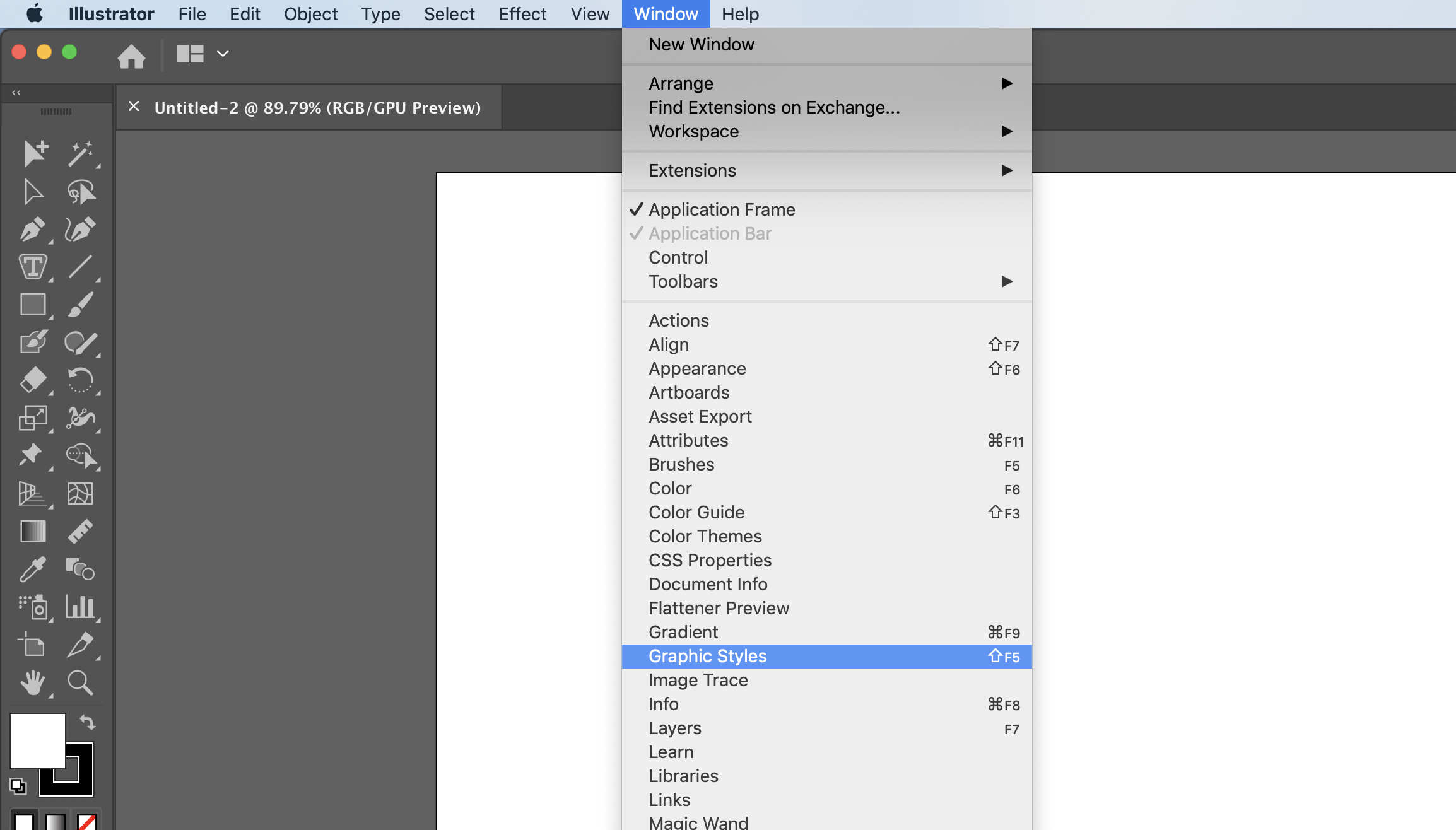How to install Illustrator graphic styles.
Graphic styles are an efficient way to apply consistent visual elements across shapes or even entire bodies of work. To get started, select an option below, and follow our step-by-step instructions.
IN THIS ARTICLE
How to Open Illustrator Graphic Styles
- 1
- In Illustrator, open the Graphic Styles Panel by going to Window> Graphic Styles.
-
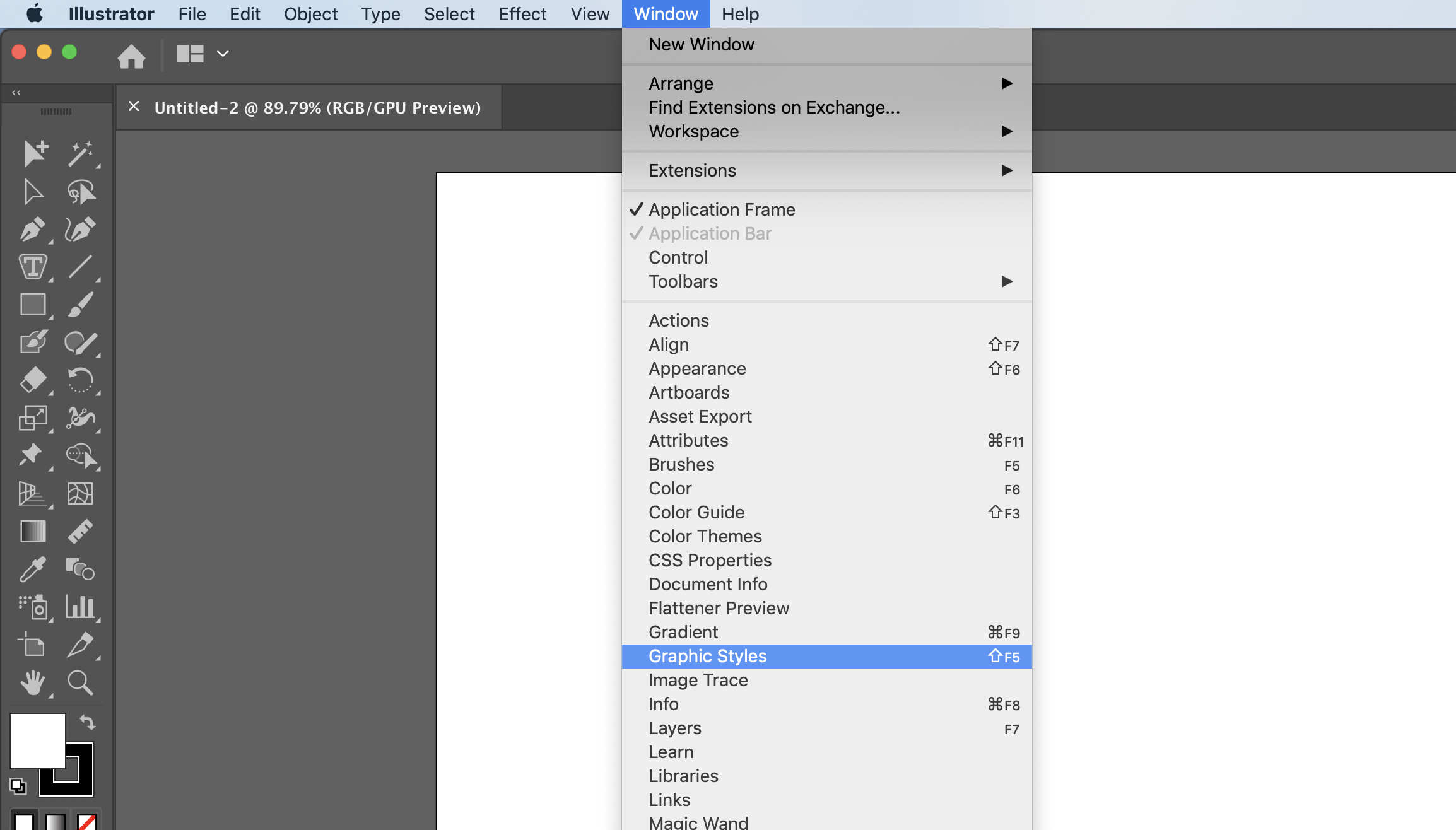
- 2
- Click the library icon at the bottom left corner of the Graphic Styles Panel. Choose Other Library.
-

- 3
- Find the .ai graphic styles file in the product folder.
-

- 4
- Your graphic styles are now located in a new Graphic Styles Panel and are ready to use.
-

How to Install Illustrator Graphic Styles Permanently
- 1
- On your desktop finder, locate your Applications folder. Open the folder for the version of Adobe Illustrator in which you are working.
-

- 2
- Open the Presets folder, the en_US folder, and then Graphic Styles folder.
-

- 3
- Create a new folder within the Graphic Styles folder titled RetroSupply.

- 4
-
Find the .ai graphic styles file in the product folder. They will be located in a folder titled Styles, Graphic Styles, or Graphic Styles Libraries.

- 5
- Copy and paste the .ai graphic styles file into your new RetroSupply folder.
-

- 6
- Your graphic will now be accessible every time you open Illustrator. To locate them, open the Graphic Styles Panel by going to Window> Graphic Styles.
-
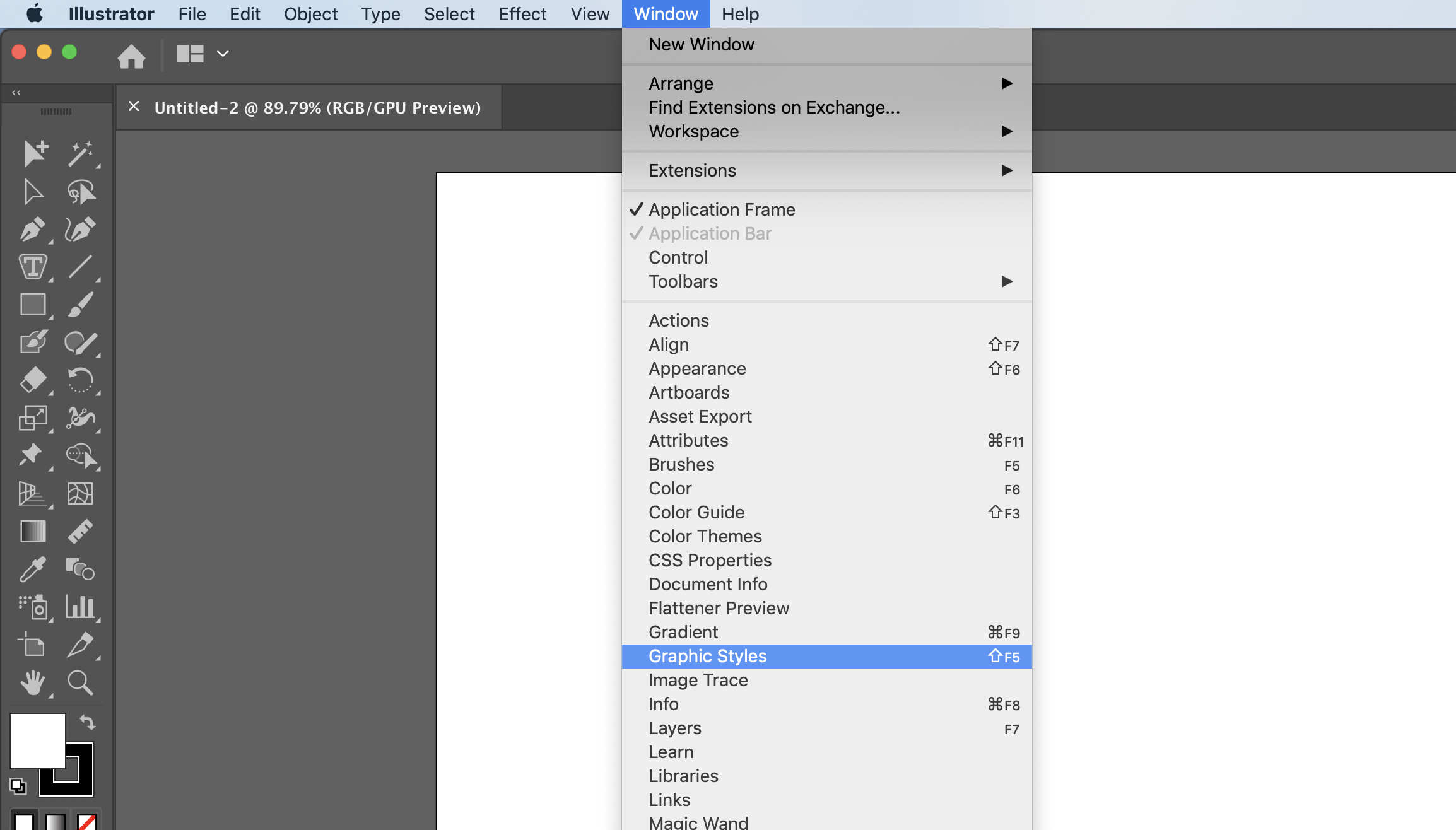
- 7
- Click the Libraries Menu at the bottom left corner of the panel. Expand the RetroSupply folder and you will find your newly installed graphic styles, ready to open. Do this with all of your RetroSupply graphic styles so that you have them all in one place!
-

-
Need brushes? Check out our selection of high-quality Illustrator brush products.