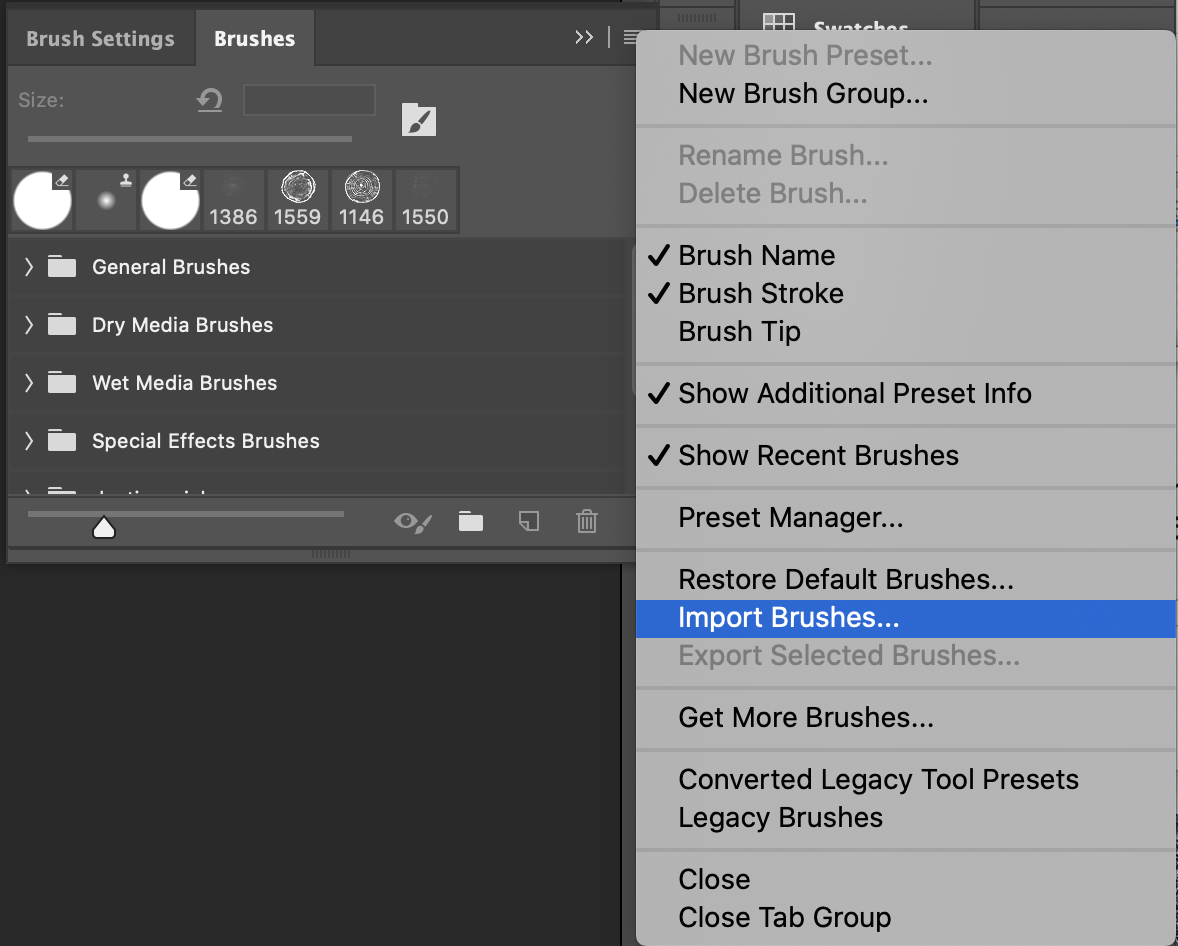How to install Photoshop brushes.
If you're used to using the default brushes in Photoshop, you may not have had to install them before. Get creating quickly with our easy-to-follow instructions for installing brushes to Adobe Photoshop.
IN THIS ARTICLE
How to Install .abr Photoshop Brushes
QUICK INSTALL
- 1
- Open Photoshop.
- 2
- Locate the .abr brush file in the product folder. It is often located in a folder titled Brushes.
- 3
- Double click the .abr file. The brushes are now installed.
- 4
- You will now find your brushes in the Brush Panel. To locate the Brush Panel, go to Window> Brushes.
MANUAL INSTALL
- 1
- In Photoshop, open the Brush Panel by going to Window> Brushes.
-

- 2
- Click the menu icon at the top right corner of the panel and choose Import Brushes.
-
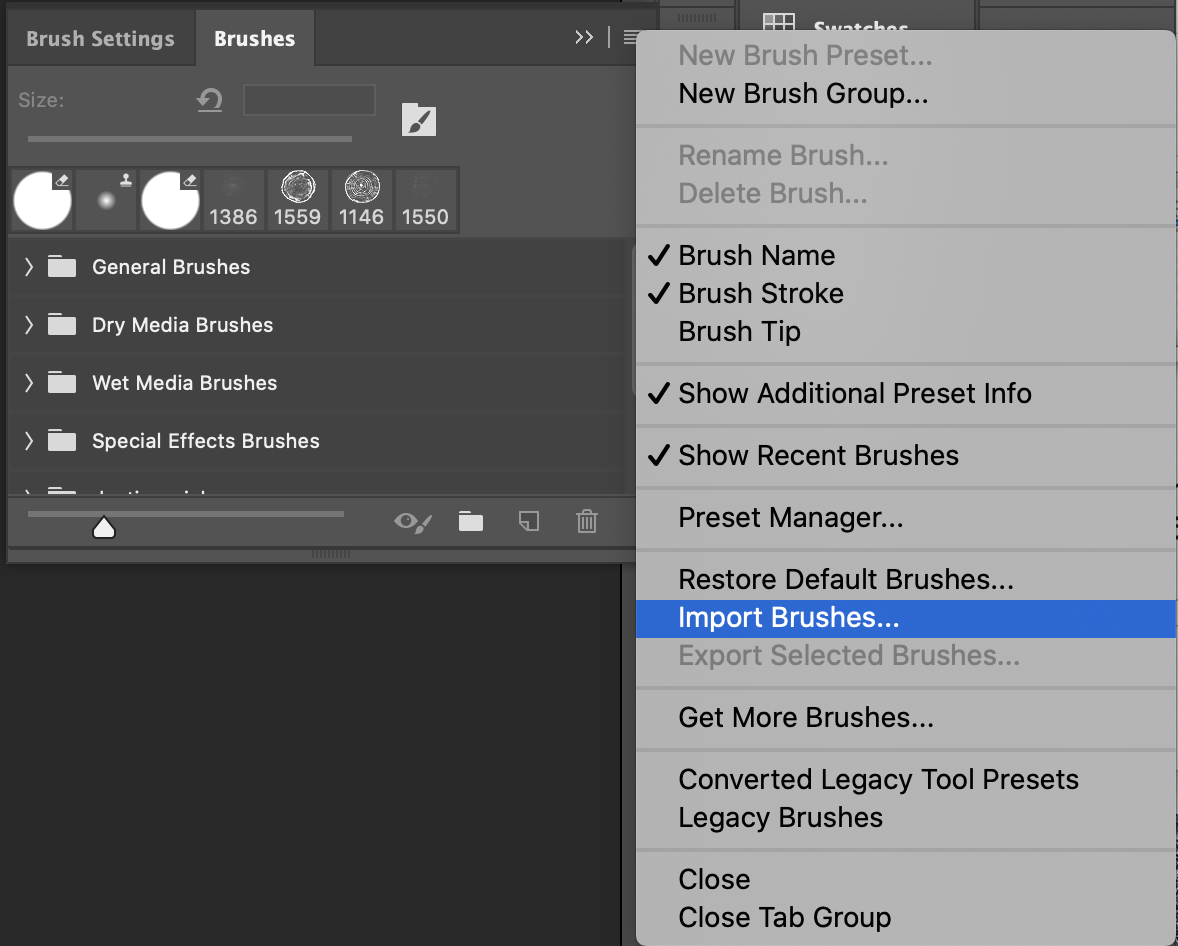
- 3
- Locate the .abr brush file in the product folder. It is often located in a folder titled Brushes. Click Open.
-

- 5
-
Your brushes are now installed in a new product brush folder in the Brush Panel. Expand this folder to reveal all of your newly installed brushes.
-

How to Install .tpl Photoshop Brushes
QUICK INSTALL
- 1
- Open Photoshop.
- 2
- Locate the .tpl brush file in the product folder. It is often located in a folder titled Brushes.
- 3
- Double click the .tpl file. The brushes are now installed.
- 4
- You will now find your brushes in the Tool Presets Panel. To locate the Tool Presets Panel, go to Window> Tool Presets.
NOTE TO CC2017 AND UP USERS: You can now install tool presets as brushes. We recommend that you take this step in order to have all of your brushes (.abr and .tpl) located in one place, in the Brush Panel. Follow the steps as show above, but choose Import as Brushes when prompted in the pop up.
MANUAL INSTALL
- 1
-
In Photoshop, open the Tool Presets Panel by going to Window> Tool Presets.
-

- 2
-
Click the menu icon at the top right corner of the panel and choose Load Tool Presets.
-

- 3
- Locate the .tpl brush file in the product folder. It is often located in a folder titled Brushes. Click Open.
-

- 4
-
Your brushes are now installed.
NOTE TO CC2017 AND UP USERS: You can now install tool presets as brushes. We recommend that you take this step in order to have all of your brushes (.abr and .tpl) located in one place, in the Brush Panel, as well has have more options like stroke previews and the ability to organize into folders. Follow the steps as show above, but choose Import as Brushes when prompted in the pop up
If you are a CC2017 and lower user, you can locate the brushes in the Tool Presets panel (Window> Tool Presets).

If you are a CC2017 and up user and chose to Import as Brushes, you can locate them in the Brush Panel (Window> Brushes). Expand the product folder to reveal all of your newly installed brushes.
-

-
Need brushes? Check out our selection of high-quality Photoshop brush products.