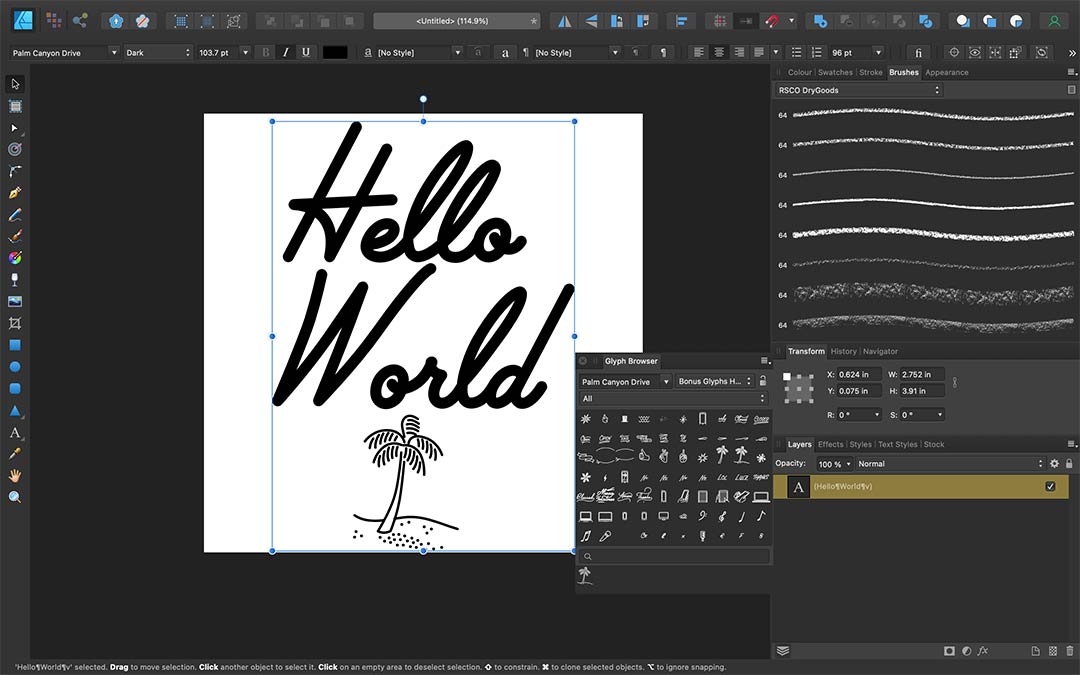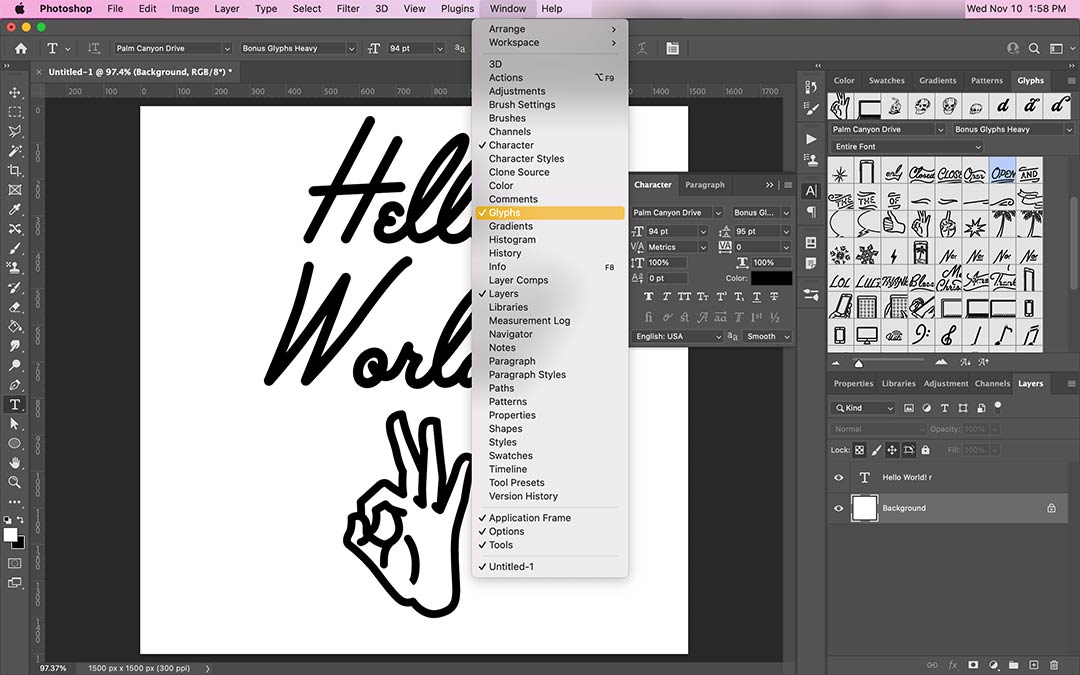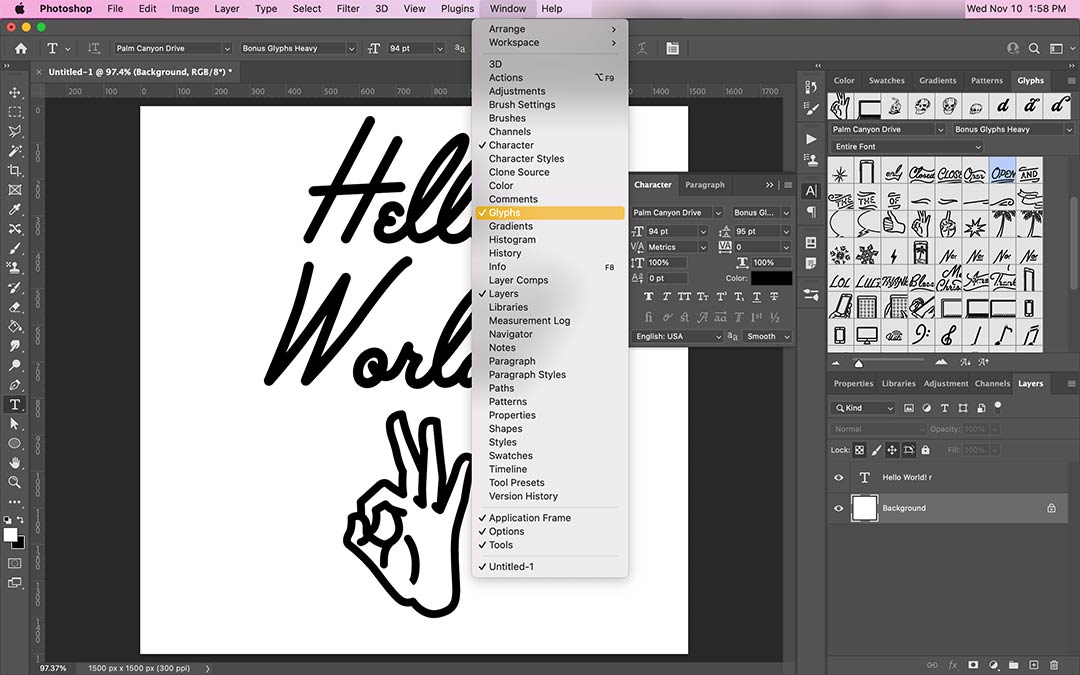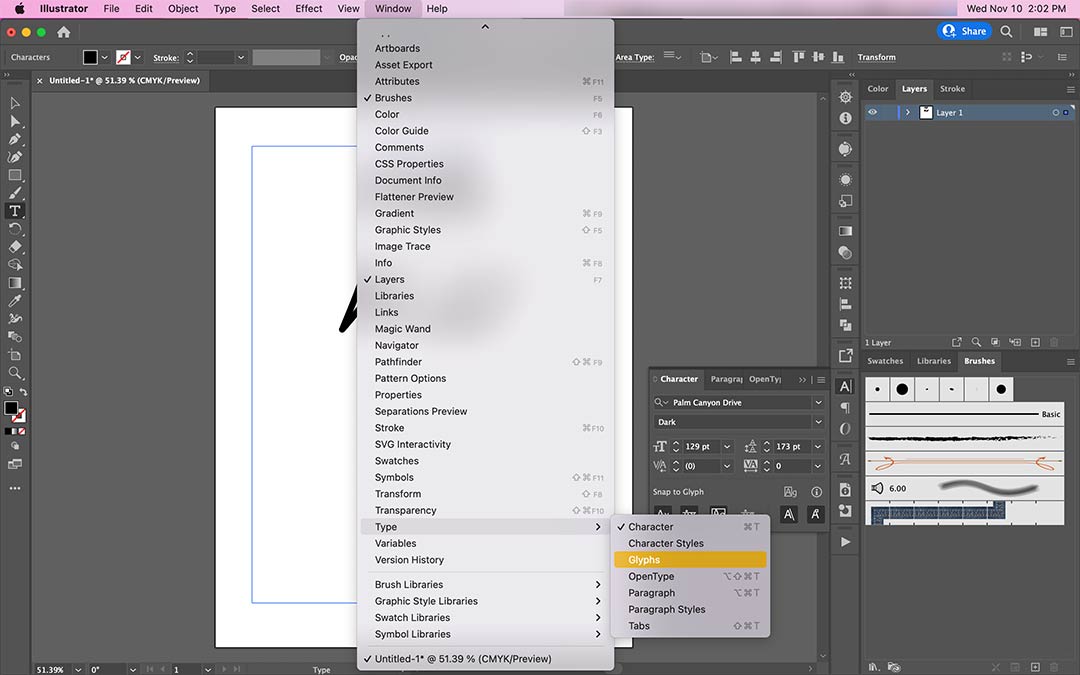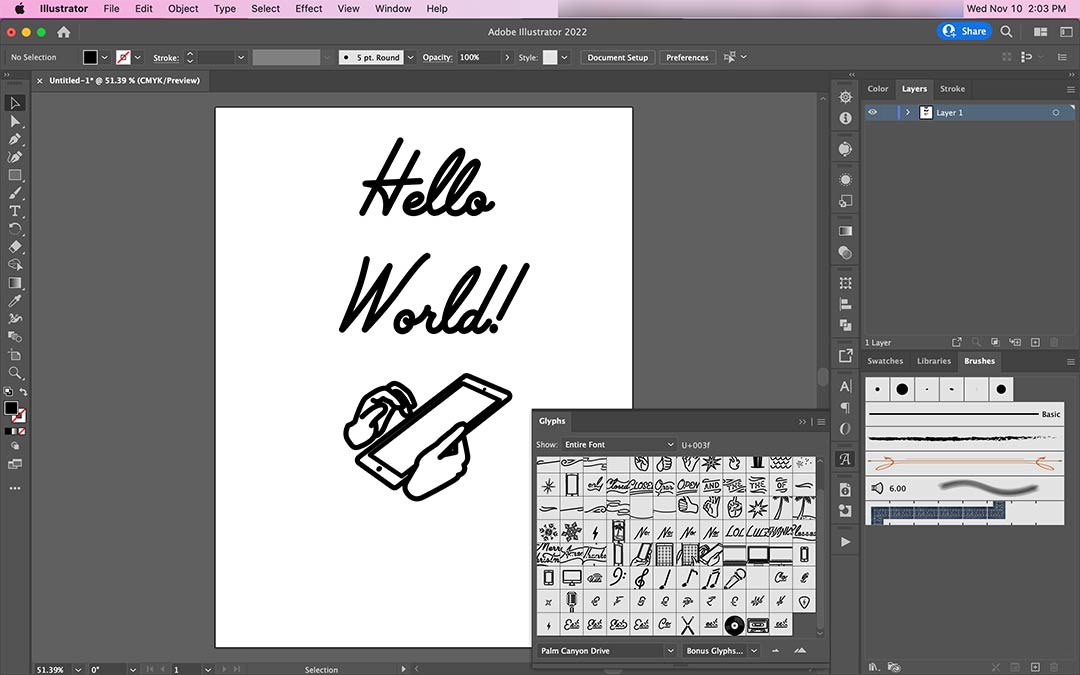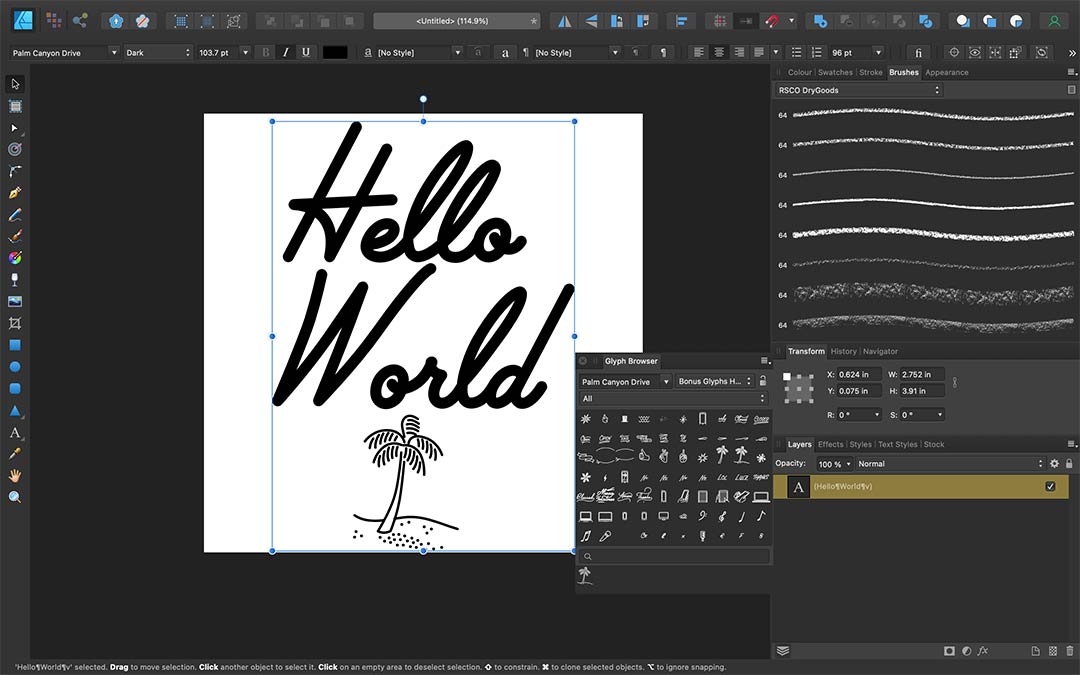Where can I locate the font's extras and alternates?
Several of our fonts come with extras and alternates. We will be showing you how to access alternates and glyphs on the desktop versions of Photoshop, Illustrator, and Affinity.
Accessing Alternates and Glyphs in Photoshop
-
1
Create a document to suit your project and, using the type tool type the text that you need for your project. Here we are using Palm Canyon Drive. From the Window menu, select Glyphs.
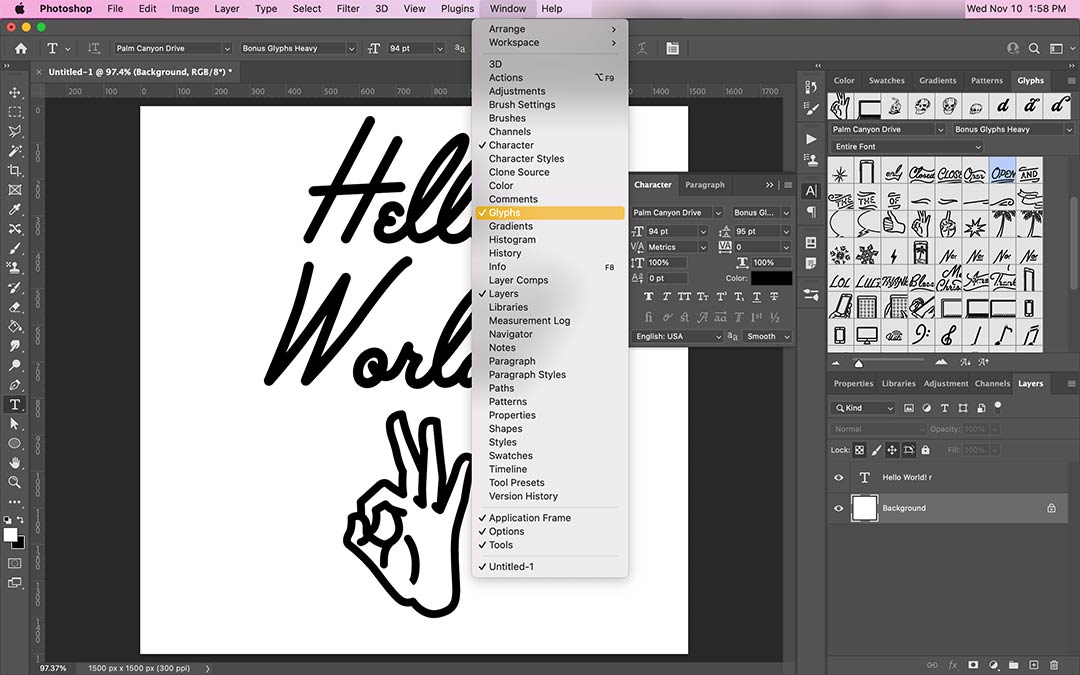
-
2
Navigate to the glyph that you would like and then double-click to bring it into your working text.
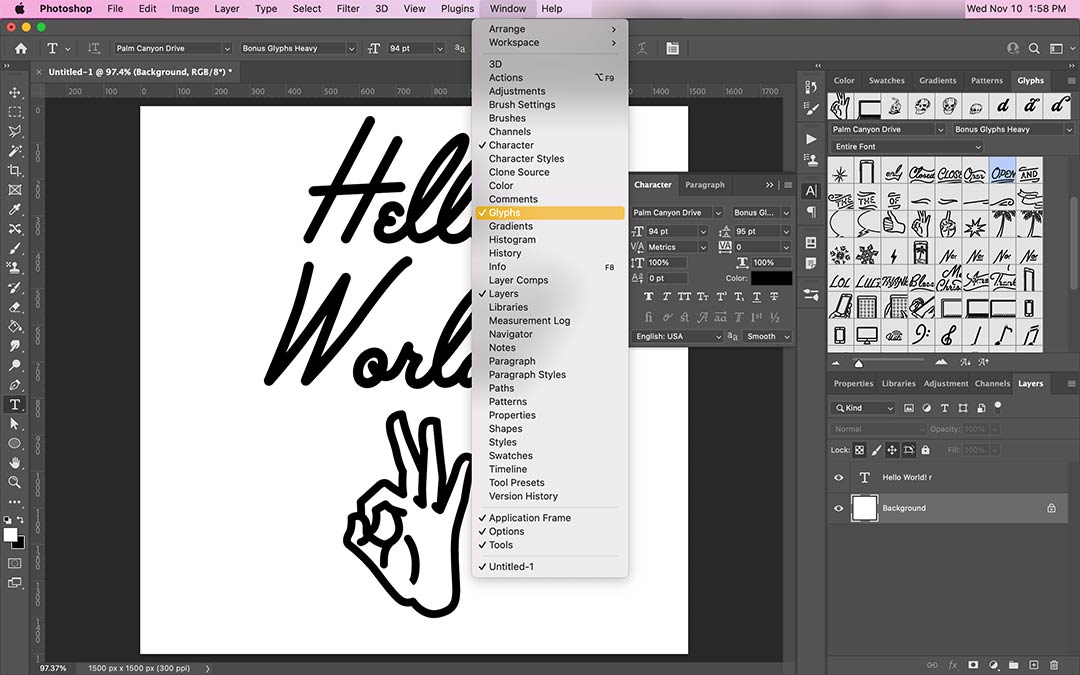
Accessing Alternates and Glyphs in Illustrator
-
1
Create a document to suit your project and, using the type tool type the text that you need for your project. From the Window menu, select Type>Glyphs. You can also access this window by clicking Type>Glyphs.
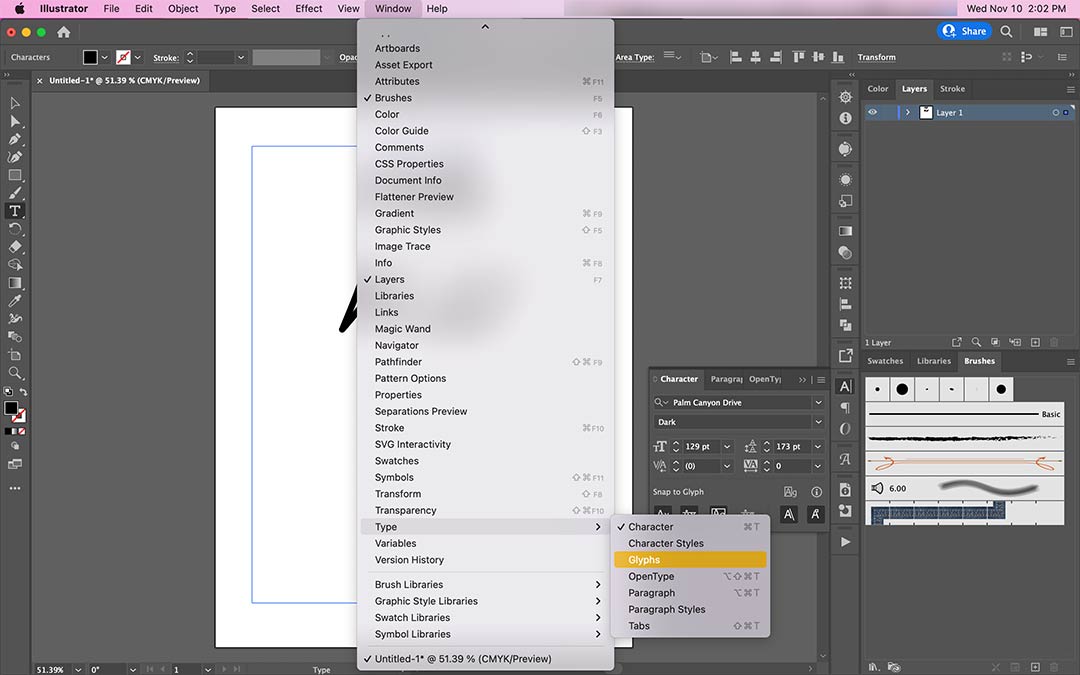
-
2
Navigate to the glyph that you would like to use and then double-click to insert it into your working text
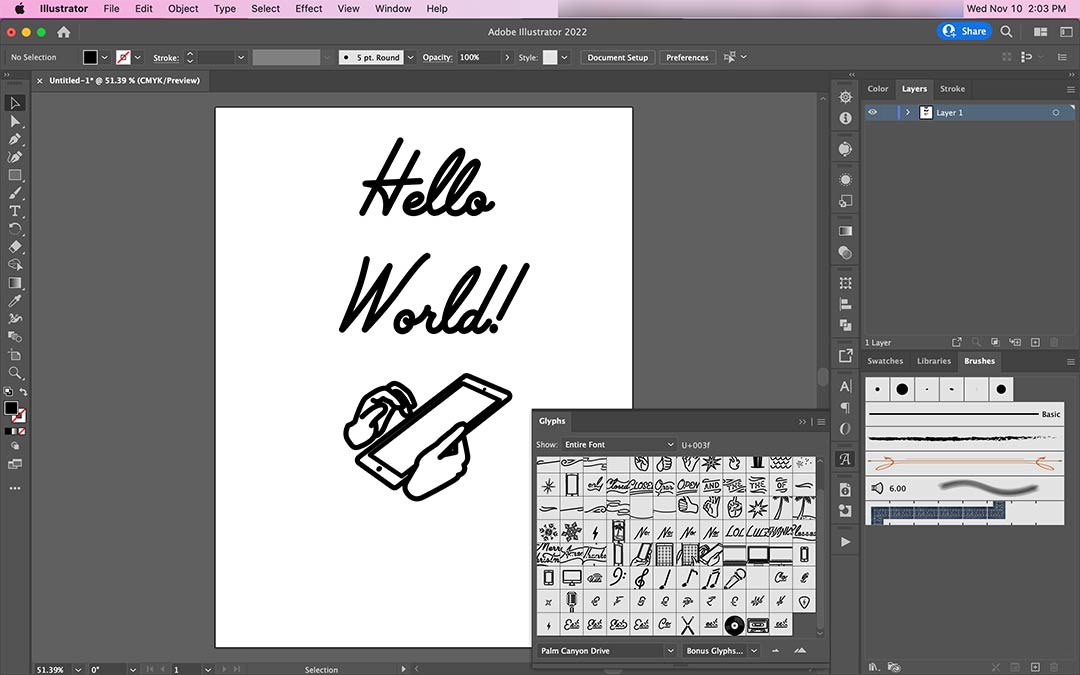
Accessing Alternates and Glyphs in Affinity Designer
-
1
Create a document to suit your project and, using the type tool type the text that you need for your project. From the View menu, select Studio>Glyph Browser

-
2
Navigate to the glyph that you would like to use and then double-click to insert it into your working text.